How To Use Sandboxie !
Cool Tricks, Trojans, Web Application Security, Windows, Windows 7
|
HOW TO USE SANDBOXIE
Introduction :
What is Sandboxie?
Sandboxie is very useful to check whether or not a program is infected, you can also use it to test out your botnet. Sandboxie runs your programs in an isolated space which prevents them from making permanent changes to other programs and data in your computer. Observe the animation below.
Animation

Why is Sandboxie better than Anti-Virus programs?
Anti-Virus programs, although useful, are not always accurate. As you may have noticed on these forums, there are programs called crypters which scramble the virus' code in order to hide itself from being detected by Anti-Virus programs. There are also False Positives which are files that are seen as being infected by Anti-Virus programs, when in reality they are clean. With Sandboxie you can check the activities of the file and make the decision whether or not it's infected yourself. Although Anti-Virus programs are very very useful, and I recommend you have at least one turned on at all times, for the sake of deciding whether or not a single file is infected, Sandboxie is better.
Tutorial :
1. Download
http://www.sandboxie.com/index.php?DownloadSandboxie(Proceed through the installation)
- Open Sandboxie : Start > All Programs > Sandboxie > Sandboxie Control
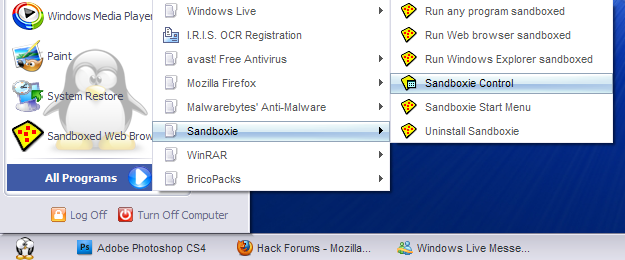
- Run File : Right-Click Suspected File > Run Sandboxed
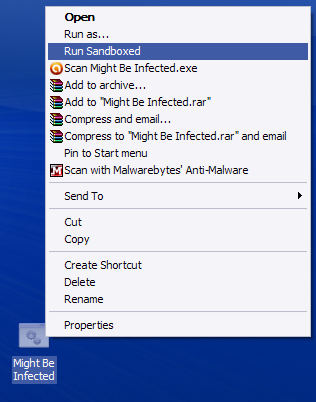
- Change Display : View > Files and Folders
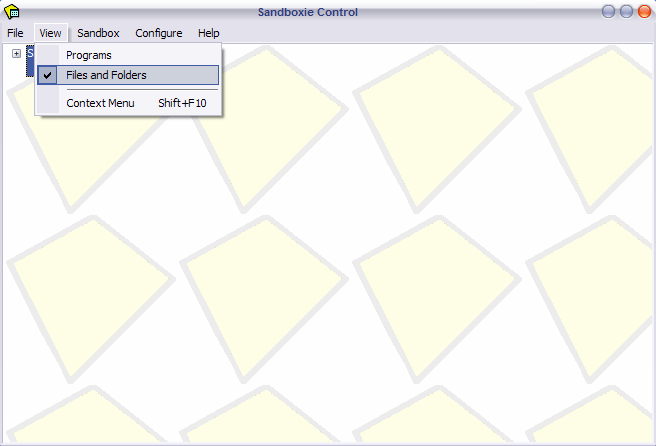
- Observe Folders : Sandbox DefaultBox > All files and Folders
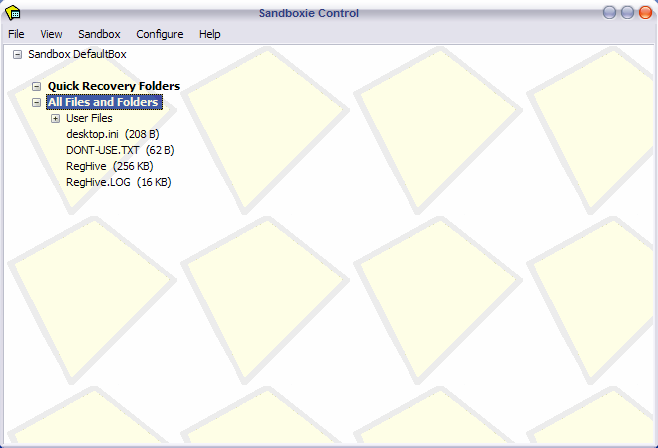
Now that you've ran your program you're probably wondering What does this all this mean? Now is when you analyze Sandboxie to check if the program has dropped any files. In the All files and Folder sub-menu you can observe the exact location of dropped files.
How do I know if my program's infected?
To decide whether or not a program is infected you have to think. Should this program drop files? For example : I've downloaded a crypter and decided to check it out in Sandboxie. Now immediately after I run it, I get a file dropped :
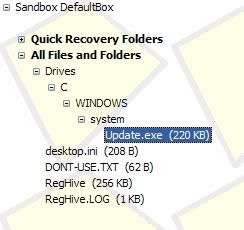
Ignore the Desktop.ini and such files below. Focus on the rest. My crypter has just dropped a file. I know now that it is infected.
Settings :
[LIST][*]To prevent against stealers acquiring your firefox passwords while using Sandboxie go to :
- Sandbox>Default Box>Sandbox settings> Resource Access>File Access>Blocked Access>Edit/Add
and copy paste the following lines : (one by one)%Local AppData%\Mozilla\
%AppData%\Mozilla\
\Device\Mup\
- You can also disable the program from accessing the internet, this option is also found in Sandbox settings.
- NEW! To bypass the Anti-Sandboxie that some malware uses, you need to disable the Sandboxie indicator that is in the titles of windows running in Sandboxie "#". To do this go to Sandboxie>Rick-click on your sandbox>Sandbox Settings>Appearance>check "Don't show Sandboxie indicator...". (This method of detecting sandboxie isn't used by all malware however.)
Extra Info.
- Keep in mind that if you receive an error, and your program is unable to run in Sandboxie, it is most likely that it's a virus and has implemented Anti-Sandboxie. DO NOT RUN IT OUTSIDE SANDBOXIE! (see 'Settings' spoiler to know how to bypass anti-sandboxie)
- Once you are done with Sandboxie, Right-Click on the Sandbox and chose Terminate Programs. Also, remember to empty your SandBox after every use by Right-clicking>Delete Contents.
- When you see [#] [#] around the title on the window, you know it's Sandboxed. Unless you have these indicators disabled (see 'Settings').

 7/08/2012 11:02:00 am
7/08/2012 11:02:00 am
 Sarkari Job
Sarkari Job

 Posted in:
Posted in: 



0 comments:
Post a Comment